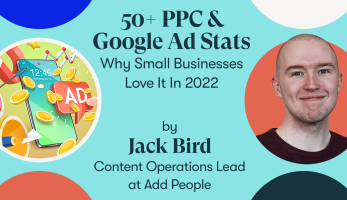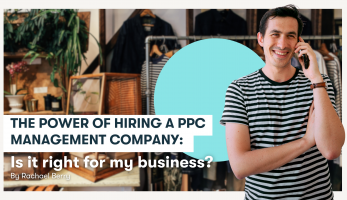What are negative keywords?
Negative keywords are specific terms or phrases that are added to a Google Ads campaign to prevent your ads from being triggered by irrelevant search queries.
They act as filters, allowing you to tell Google which search terms you do not want your ads to show for.
When users perform a search on Google, the search engine matches their queries with relevant ads based on keywords set by advertisers.
However, if the keywords used in your campaign are too broad, your ads may appear for searches that are not relevant to your products or services.
This can lead to wasted ad spend and reduced overall campaign performance.
By adding negative keywords to your campaign, you can ensure that your ads are displayed only to users who are genuinely interested in what you have to offer.
This, in turn, increases the chances of clicks leading to conversions and improves the overall efficiency of your PPC campaigns.

For example; you are a homeware store and want to appear for “wine glasses” and bid on the keyword “glasses”.
A searcher comes along and searches for “glasses” wanting to be shown ads for reading glasses.
Your ad will appear and the searcher may click on it.
This means you will pay for the click even though the searcher isn’t in the market for wine glasses meaning the budget is wasted.
The Importance of Using Negative Keywords
The use of negative keywords is crucial for maximizing the efficiency and effectiveness of your Google PPC campaigns.
They not only help you save on advertising costs but also contribute to higher ad relevance, better targeting, and overall campaign performance.
Let’s explore some of the key reasons negative keywords are so important:
Cost Savings:
One of the most significant advantages of negative keywords is cost savings.
By excluding irrelevant search terms, you prevent your ads from appearing to users who are not genuinely interested in your products or services.
This minimizes wasted clicks, reducing your overall advertising costs and allowing you to allocate your budget more efficiently.
Higher Ad Relevance:
When your ads are displayed to users who are actively searching for what you offer, your ad relevance increases.
Google rewards relevant ads with higher Quality Scores, which can lead to better ad rankings and lower costs per click (CPC).
Negative keywords help fine-tune your targeting, ensuring your ads are shown to the right audience, and thereby boosting ad relevance.
Improved Click-Through Rates (CTR):
By excluding irrelevant searches, your ads become more focused and attractive to users who are genuinely interested in your offerings.
This can lead to higher click-through rates as users are more likely to find your ads relevant and engaging.
Enhanced Conversion Rates:
When your ads are displayed to a highly targeted audience, the likelihood of attracting potential customers who are more likely to convert increases.
Negative keywords help you reach users at different stages of the buying cycle, ensuring that your ads are seen by those with a higher intent to make a purchase.
Optimized ROI (Return on Investment):
With reduced ad spend on irrelevant clicks and increased conversion rates, using negative keywords contributes to an improved return on investment.
You get more value from your advertising budget, making your PPC campaigns more cost-effective.
Refined Audience Targeting:
Negative keywords allow you to focus on your ideal target audience while excluding those who are unlikely to be interested in your offerings.
This enables you to create more personalized ad messaging and tailor your campaigns to resonate with the right audience.
Minimised Keyword Cannibalisation:
When you have multiple keywords in the same campaign that might trigger the same ad, it can lead to keyword cannibalisation.
Negative keywords help prevent this issue by ensuring that specific keywords are not competing against each other, thus optimizing your ad delivery.
Enhanced User Experience:
When users see ads that are relevant to their search queries, they are more likely to have a positive user experience with your brand.
This can result in improved brand perception and customer loyalty.
Continuous Campaign Improvement:
Regularly analysing search query reports and identifying new negative keywords help you continuously refine and optimize your PPC campaigns.
This process ensures that your ad spend is consistently directed toward the most valuable traffic.
How to Identify Negative Keywords.
Effectively finding and implementing negative keywords involves a combination of research, analysis, and ongoing monitoring.

When trying to identify negative keywords, you should start with keyword research.
By analysing your current keyword list and finding any terms that may be too broad or unrelated to what you offer, you can instantly improve your ads by moving these into the negative list.
There are a number of keyword research tools to help you with this. Some of the platforms we recommend are; ahrefs, SEMrush, and Google Keyword Planner.
It is also important to look at your competitors’ ads and identify any keywords that they are targeting but are irrelevant to your business.
Consider adding these to your negative keyword list to avoid competing for irrelevant searches.
Google Analytics can also help you find your negative keywords.
Identifying any search terms that are driving traffic to your website but have a high bounce rate or low conversions may not be relevant for your business and should be considered for your negative keywords.
Lastly, as your campaign runs and evolves over time, new irrelevant search terms may appear.
Continually monitoring and updating your negative keyword list will ensure your ads remain optimised and showing for the most relevant audience.
Types of Negative Keywords.
There are three main types of negative keywords that should be considered:
Broad Match Negative Keywords
These prevent your ads from showing when any word in the negative keyword phrase appears in a user’s search query, regardless of the order or additional words.
For example, if you add “free shipping” as a broad match negative keyword, your ads won’t appear for any search query that includes the words “free” and “shipping” in any order, such as “shipping is free” or “free international shipping.”
Use broad match negative keywords when you want to exclude a broad range of variations and related terms.
Phrase Match Negative Keywords
Phrase match negative keywords prevent your ads from showing when a user’s search query contains the entire negative keyword phrase in the same order.
Additional words before or after the phrase won’t trigger the exclusion.
For example, if you add “discount shoes” as a phrase match negative keyword, your ads won’t appear for search queries like “buy discount shoes” or “discount shoes online,” but it will still show for queries like “shoes with discount.”
Use phrase match negative keywords when you want to exclude specific phrases while allowing variations that include additional words.
Exact Match Negative Keywords
Exact match negative keywords prevent your ads from showing only when a user’s search query exactly matches the negative keyword phrase.
There should be no additional words before, after, or in between the phrase.
For example, if you add “cheap shoes” as an exact match negative keyword, your ads won’t appear for the exact search query “cheap shoes,” but it will show for searches like “buy cheap shoes” or “cheap shoes online.”
Use exact match negative keywords when you want to be highly specific and exclude exact search terms that are irrelevant to your business.
Although those are the three main types of negative keywords, it is also important to consider Brand-Related Negative Keywords.
These are terms related to your brand or specific products that you want to exclude.
By adding brand-related negative keywords, you prevent your ads from showing when users search for your brand name or products in combination with irrelevant terms.
Use brand-related negative keywords to avoid wasting ad spend on searches that don’t lead to conversions.

Creating and Managing Negative Keyword Lists.
Creating and managing a negative keyword list in Google Ads is a relatively straightforward process.
Follow these steps to set up and maintain your negative keyword list effectively:
Step 1: Accessing Your Negative Keywords
- Sign in to your Google Ads account.
- Click on “Campaigns” in the left-hand navigation menu.
Step 2: Navigating to Negative Keywords
- Choose the campaign or ad group you want to work with.
- Click on the “Keywords” tab for the selected campaign or ad group.
Step 3: Adding Negative Keywords
- Click on “Negative keywords” to access the negative keyword section.
- Click the blue “+ Keywords” button to add negative keywords.
- Choose the level at which you want to add negative keywords: at the campaign level or the ad group level.
Step 4: Selecting Negative Keyword Match Type
- Decide on the match type for your negative keywords: broad match, phrase match, or an exact match.
- Remember, broad match negative keywords will exclude your ads for a broader range of variations, while exact match negative keywords will be highly specific.
Step 5: Entering Negative Keywords
- Enter the negative keyword phrases you want to add to your list. Use a separate line for each keyword.
- Be specific with your negative keywords to ensure accurate exclusion of irrelevant search queries.
Step 6: Save Your Negative Keywords
- After adding your negative keywords, click the “Save” button to save your changes.
Step 7: Applying Negative Keywords to Multiple Campaigns or Ad Groups (Optional)
- If you have multiple campaigns or ad groups that share the same negative keyword list, consider creating a negative keyword list.
- To create a negative keyword list, click on “Tools & Settings” in the top navigation menu and then select “Negative keyword lists.”
- Click the blue “+ List” button to create a new negative keyword list.
- Name your list, select the campaigns or ad groups you want to apply it to and add the desired negative keywords.
- Save your negative keyword list.
Step 8: Regularly Review and Update Your Negative Keywords
- Regularly monitor your campaign’s performance and analyse search query reports.
- Identify new irrelevant search terms that trigger your ads and add them as negative keywords.
- Remove negative keywords that might be too restrictive and affect the performance of your campaign negatively.
Case Studies:
At Add People, we take pride in delivering outstanding results for our clients through strategic and data-driven PPC advertising.
In this series of case studies, we highlight real-life success stories where we have harnessed the full potential of Google PPC to drive targeted traffic, boost conversions, and achieve remarkable ROI for our clients.
Each case study demonstrates how our team’s expertise in crafting tailored PPC strategies has made a significant impact on our client’s bottom line.
All your appliances – see how a Home appliance business saw a surge in visits to their store through Google’s Local Inventory Ads
Powerland Battery Centre – see how we supercharged their Google Shopping ad campaigns with Add People partnership
Suffolk Latch Company – see how we helped a Home hardware business craft magnificent results from their brand-new Pinterest campaign
If you’d like help with getting the most out of your PPC marketing and advancing your negative keyword strategy, get in touch today and speak to one of our expert advisers.